
Mac
Open the .dmg you downloaded and drag Zotero to the Applications folder. You can then run Zotero from Spotlight, Launchpad, or the Applications folder and add it to your Dock like any other program.
After installing Zotero, you can eject and delete the .dmg file.
Windows
Run the setup program you downloaded.
Windows
Run the setup program you downloaded.

Zotero can be opened from your operating system's dock or file manager like any other program.
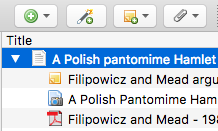
Zotero is, at the most basic level, a reference manager. It is designed to store, manage, and cite bibliographic references, such as books and articles. In Zotero, each of these references constitutes an item. More broadly, Zotero is a powerful tool for collecting and organizing research information and sources.
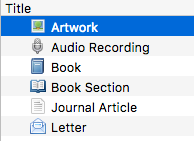
Every item contains different metadata, depending on its type. Items can range from books, articles, and reports to web pages, artwork, films, letters, manuscripts, sound recordings, bills, cases, statutes, and many other types of materials.
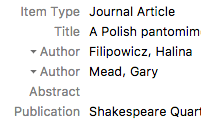
Items appear in the center pane of Zotero. The metadata for that item is shown in the right pane. This includes titles, creators, publishers, dates, page numbers, and any other data needed to cite the item.
Zotero 7
macOS 10.12 or later (macOS 10.15 or later for Zotero 7.1 beta)
Windows 7 or later (Windows 10 or later for Zotero 7.1 beta)
Linux
Zotero Connector
Chrome (current Stable or Extended Stable version)
Edge (current Stable or Extended Stable version)
Firefox 115 or later
Safari on macOS Big Sur or later (details)
Word Processor Plugins
Word for Windows
Word 2010-2024 or Office 365, excluding Word 2010 Starter Edition
Word for Mac
Word 2016–2024 or Office 365
A (free) Zotero.org account allows 300MB of cloud storage. This 'cloud' account operates as an online copy of the main Zotero 'standalone' account you downloaded to your device. You will be prompted to purchase a storage upgrade if you exceed 300MB of cloud storage. Read more here.
Follow the steps below to open a cloud version of your account on Zotero.org.
Step 1: Go to Zotero.org and log in/register (new account) to activate cloud storage
Step 2: This takes you to the user registration page. Complete the form and click 'Register'.
Step 3: You receive a confirmation email once your account is set up.
Step 4: Click on the confirmation link in the email.
© 2025 Libguides. Royal College of Surgeons in Ireland Medical University of Bahrain.