
To install a new Style file:
Re-open EndNote. The style will now be available in the list of available styles.
To ensure a recently added style is available to use in Word, you will need to include it.
In EndNote, from the menu open the Output Styles Manager (Tools > Output Styles > Open Style Manager).
TIck the checkbox for each style that you want to include.
Click the 'X' on the top/left of the screen to close.
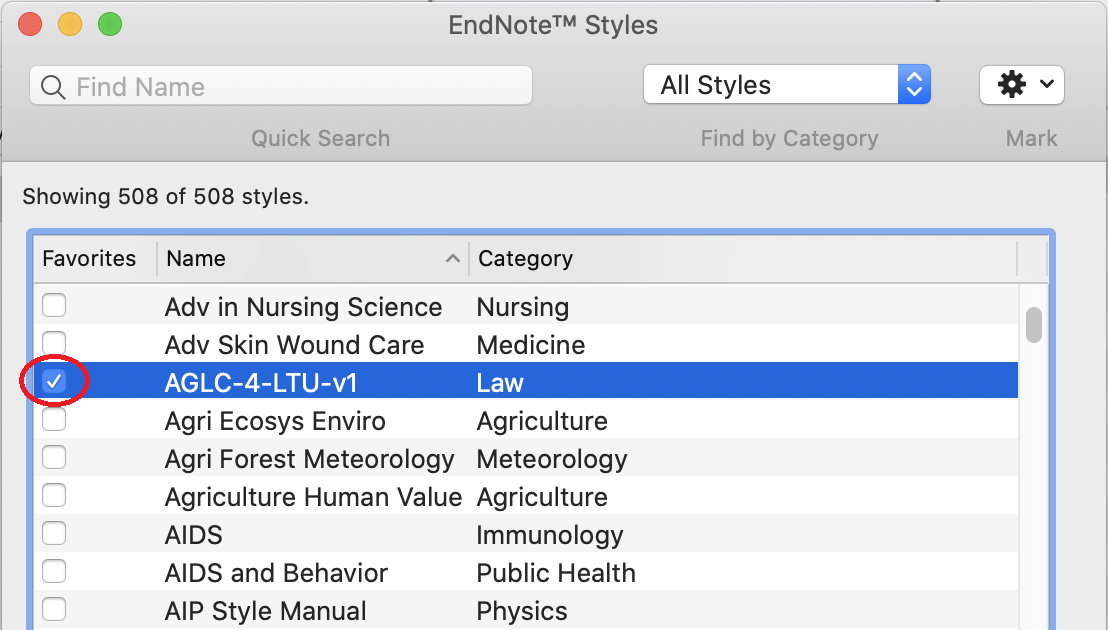
EndNote reference management software, Clarivate Analytics, Version 20, 2020
Within Microsoft Word change between styles within the EndNote 20 tab by selecting from the Style drop-down.
© 2025 Libguides. Royal College of Surgeons in Ireland Medical University of Bahrain.